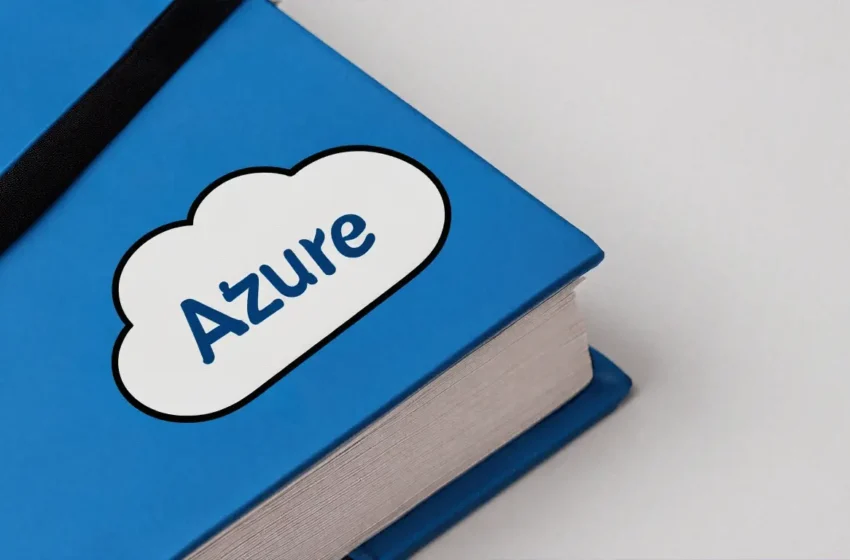Both Azure and AWS are leading players in public cloud. AWS developed a lot of SMB customer in technology. Azure attracted many enterprises from their on-prem customers. In addition to clienteles, their models to manage resources in the cloud are also different in several aspects. While this post is by no means a comprehensive comparison, it serves as a refresher on how Azure is different from AWS in cloud engineering.
Subscription and Resource Group
Both subscription and resource group are means to manage resources in group. Subscription is associated with a credit card and groups resource financially. Resource group groups resources logically. A subscription can have multiple resource groups, as illustrated here in the hierarchy map.
Azure CLI
There are two CLI tools: Azure PowerShell for PowerShell users, and Azure CLI for Linux users. The distinction is not clear, because PowerShell can also run on multiple platforms such as MacOS and Linux. On the other hand, Linux Bash can run on Windows (e.g. using WSL2). The different lies more in the command nomenclature. For example, to list subscriptions, the PowerShell Cmdlets reads:
Get-AzSubscription
The Azure CLI comes much cleaner:
az account list
The command and argument naming in Azure CLI align with Linux commands. I prefer Azure CLI for its succinctness. When looking up VM skus, we can use this command:
az vm list-skus -l eastus2
The return is a JSON document. In advanced use cases, we can filter the result by using jq utility. Alternatively, we can filter the result and groom the output with jmespath query, just like AWS CLI. For example, in eastus2 region, we look for instances that:
- Has virtualMachines as resource Type
- Has AcceleratedNetworking enabled
- Has EncryptionAtHostSupported enabled
- Has PremiumIO enabled
For each of the result, we print out:
- number of vCPUs
- Memory size
For this use case we will have to provide a JMESPath query as below, then output the result as a table:
az vm list-skus -l eastus2 --query "[?resourceType=='virtualMachines' && capabilities[?name=='AcceleratedNetworkingEnabled' && value=='True'] && capabilities[?name=='EncryptionAtHostSupported' && value=='True'] && capabilities[?name=='PremiumIO' && value=='True']].{Name:name,vCPUs:capabilities[?name=='vCPUs'].value|[0],MemoryGB:capabilities[?name=='MemoryGB'].value|[0]}" --output table
The result looks like this:
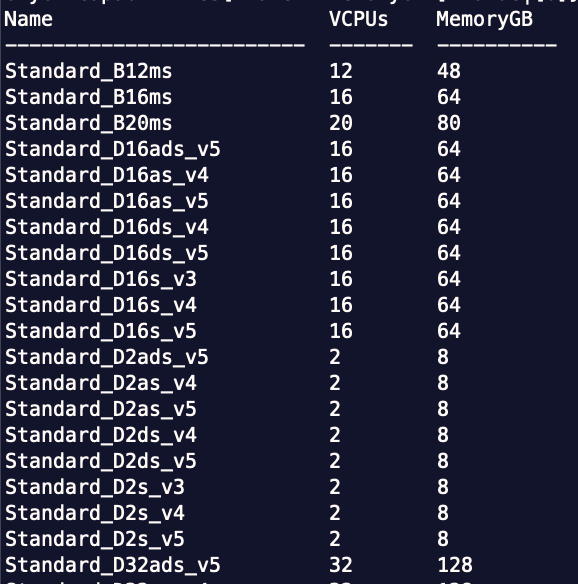
I use variations of the command above very often to find out the best instance for AKS nodes.
Infrastructure as Code
The native infrastructure as code option is ARM (Azure Resource Manager) template in JSON format. It is extremely wordy and perhaps why Azure later developed Bicep as the second generation of IaC tool. Terraform has a provider for Azure as well. For comparison among ARM, Terraform and Bicep, I have written a blog post for Slalom build covering more details.
Networking
Here is a great post comparing Azure Network with AWS.
At a high level, Azure Virtual Network (or VNet) is the equivalent of VPC in Amazon. Likewise, peering can be configured between VNets. As to subnet, Azure is different because there is no conceptual distinction between public subnet and private subnet. In AWS, public subnet is subnet attached with an Internet Gateway via a network route. So “private” or “public” are in terms of outbound traffic. On the other side, Azure does not distinguish between private or public subnet. Resources connected to a VNet have access out to the Internet by default. As to inbound traffic, you can make a VM available on Internet by giving it a public IP (same as AWS). You can make it available to other VNet, by configuring a service endpoint. Customers typically need custom routes to redirect outbound traffic (e.g. through firewall). In VPC, subnets are mapped to availability zones one-to-one, whereas in Azure, a subnet may traverse multiple availability zones.
With Azure, it is also important to understand difference between Azure service endpoint and Azure private endpoint:
- Azure service endpoint: provides connectivity to Azure services over n optimized route over the Azure backbone network. Traffic will leave your VNet.
- Azure private endpoint: a NIC that uses private IP from your VNet. This NIC connects you privately and securely to a service powered by Azure Private Link. By enabling a private endpoint, you’re bringing the service into your VNet.
On security group, we can associated a network security group with a network interface, or with a subnet. In contrast, in AWS, a security group can only be associated with an instance’s network interface.
Azure Bastion and Jump Box
There is a managed service called Azure Bastion. It is a SSH/RDP proxy fully managed as PaaS. However, its use case is virtual machines. It cannot be used to access other services. For example, if you create a private AKS cluster, then you need a command terminal to access the API server. This is not what Azure Bastion can do. Instead, you either need a virtual machine in the AKS network as jump box.
The alternative is an Azure Cloud Shell, which will require storage but can be configured to be placed inside of a V-Net. However, Azure Cloud Shell is not running inside of a full-fledged Linux operating system. You cannot install commands.
To create a bastion host, e.g. without public IP address, use the following CLI command:
az vm create -n MyBastion -g AutomationTest --image UbuntuLTS --subnet suitable-porpoise-node-subnet --vnet-name suitable-porpoise-vnet --ssh-key-values ~/.ssh/id_rsa.pub --authentication-type ssh
If the bastion host is needed with a public Ip, configure the network security group accordingly. The AZ CLI command above will create a VM, with an OS user named after the command line terminal user.
IAM
Azure AD is a managed identity service. Here is the difference between Active Directory and Azure AD.
Azure RBAC is a mechanism for authorization. Just like IAM policies, Azure RBAC enforces permissions using role assignment, which consists of:
- security principal ( user, group, service principal, or managed idenity)
- role definition: defines what actions is allowed and what is not allowed
- scope: the object of the action
To enforce RBAC, one needs to create role assignment objects, each specifying principal, role, and scope.
Service Principle and Managed Identity
The two concepts may appear confusing. I find this article a great reference to demystify them. The takeaway is: service principle is the equivalent of service account in old Active Directory. Managed identity is a service principle automatically managed by a resource. Managed identity can be user assigned or system assigned.
Managed Identity is a “wrapper” around a service principal. It is automatically created and automatically rotated.
Azure DevOps
I think of Azure DevOps (ADO) of a managed pipeline implementation, with a repository (just like BitBucket), a board to manage tickets (similar to JIRA), Wiki (just like Confluence), Artifactory. The Pipelines is the part that’s similar to Jenkins. ADO calls a build pipeline a Pipeline, and a release/deployment pipeline a Release. A pipeline and a release are fundamentally the same but they are used in different ways. A pipeline’s input is usually the code repository, and the output is artifact. A release’s input is usually an artifact, and it connects to infrastructure in different environments.
ADO has its own ecosystem for plugins, managed under Visual Studio marketplace. Many extensions are open-source. If you are not happy with an extension, you can publish your own extension to market place.
Logging and Monitoring
Azure Monitor manages metrics, logs and alerts. To further analyze logs, create a log analytics workspaces, where you can run Kusto queries. You can create a workbook and embed Kusto queries into visual objects on the workbook.
Storage
Azure manages storage resources under storage account. The resource classes include Blob (object), File, Queue, Table and Disk (block). They have a few acronyms on redundancy levels.
| Redundancy Option | Data Copy | Access level |
| LRS – Locally redundant | synchronously copy your data three times within the AZ in the primary region. | Write is acknowledged after three synchronous writes. |
| ZRS – Zone-redundant | synchronously copy your data across three AZs in the primary region. your data is still accessible for both read and write even if one AZ becomes unavailable. | Write is acknowledged after three synchronous writes. If an AZ becomes unavailable, Azure undertakes networking updates (e.g. DNS re-pointing). Application may perceive a blip where re-try policies may help. |
| GRS – Geo-redundant | LRS in primary region + asynchronously copy your data to a single AZ in the secondary region + LRS in secondary region | your data in the secondary region isn’t available for read or write access unless there is a failover to the secondary region. for read access to the secondary region, configure your storage account to use RA-GRS (read-access geo-redundant storage) If the primary region becomes unavailable, you can choose to fail over to the secondary region. After the failover has completed, the secondary region becomes the primary region, and you can again read and write data. |
| GZRS – Geo-zone-redundant | ZRS in primary region + asynchronously copy your data to a single AZ in the secondary region + LRS in secondary region | your data in the secondary region isn’t available for read or write access unless there is a failover to the secondary region. for read access to the secondary region, configure your storage account to use RA-GZRS (read-access geo-zone-redundant storage) If the primary region becomes unavailable, you can choose to fail over to the secondary region. After the failover has completed, the secondary region becomes the primary region, and you can again read and write data. |
The disaster recovery and failover happens at storage account level.